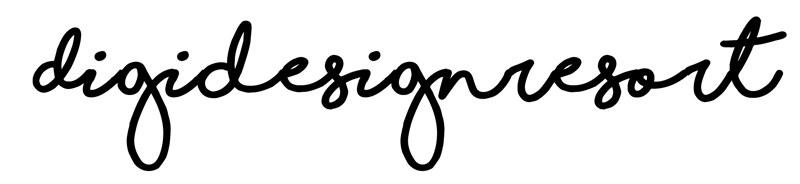Designing your own Christmas card is a fun way to add a personal touch to the holidays. In this tutorial, we’ll create a “Merry Everything” card in Affinity Designer – a cute, festive card featuring a watercolor textured background, an adorable bear and Christmas tree graphic, and a mix of two fonts for our greeting text. This step-by-step guide will walk you through setting up your document, importing the graphics and fonts (sourced from Creative Fabrica), and exporting the finished card. It’s an educational but warm approach, perfect for beginners and enthusiasts alike!
What You Need:
Before we begin, make sure you have the following ready:
- Affinity Designer – Installed on your computer (we’re using the desktop version); it's free now so get it right away here.
- Watercolor texture – An image file to use as the card’s background. (Safari Lounge Designer Classes members can download exclusive watercolor textures in various sizes for projects like this! Go here to join the Safari Lounge
- Christmas graphics (clipart) – We’ll use a cute little bear illustration and a Christmas tree graphic. Find it here.
- Font duo – Two fonts that pair well together, typically one handwritten/script and one sans-serif. Find it here.
With these assets in hand, let’s dive into the design process!
Step 1: Set Up Your Document in Affinity Designer
To start, open Affinity Designer and create a new document for your card:
- Create a New Document: Go to File > New. In the New Document dialog, set up the dimensions for your card. For example, you might choose a standard greeting card size like 5 x 7 inches (portrait orientation) or an A6 card. If you plan to print, ensure the Units are in inches or millimeters (whichever you prefer) and the document is in Portrait orientation (taller than wide) if that suits your design.
- Set Print Resolution: Under DPI (resolution), enter 300 DPI – this is the standard quality for printing to ensure your card looks crisp and not pixelated.
- Color Format: Choose an appropriate color mode. For home or small-scale printing, RGB is usually fine, but if you’re sending to a professional printer, you might use CMYK if required. (Check with your printer’s guidelines; otherwise, RGB/8 works for most cases.) You can leave the color profile at the default for now.
- Margins/Bleed (Optional): If you want to add a bleed (extra area for edge-to-edge printing) or margin guides, you can set those in the Margins and Bleed tabs before creating the document. For a simple card with a white border or background that doesn’t go to the edge, you may not need a bleed.
- Create the Document: Click Create to open your new document canvas.
Now you should see a blank canvas set to the size of your card. We’re ready to start building our Christmas card design on this canvas.
Step 2: Add a Watercolour Texture Background
Next, we’ll add a warm, watercolor texture to serve as the background of our card. This gives the card a cozy, hand-painted feel instead of a plain solid color background:
- Place the Texture: In Affinity Designer, go to File > Place (or use the Place Image Tool on the toolbar) and locate your watercolor texture image file. Click Open, then click on your document canvas to place it. It will insert the image onto your canvas. You can also do it as I show in the video, just drag and drop it onto your card.
- Resize to Fit: With the placed texture selected, drag the corner handles while holding Shift (to maintain aspect ratio) until the texture covers the entire canvas. Position it so that it fills the background. If your texture isn’t the exact aspect ratio of the card, you can let it bleed over the edges a bit – anything beyond the canvas will be cropped out upon export, or you can adjust the placement until it looks good.
- Layer Arrangement: Check the Layers panel to ensure the texture is at the bottom (background layer). If it’s not, you can click and drag that layer down below other elements (we will add more elements soon). You might want to rename this layer “Watercolor Background” for clarity.
- Texture Look: Most watercolor texture images have a subtle variation in color and brightness. If your texture is too bold or vibrant, you can lower its Opacity in the Layers panel (for example, set to 50–70%) to make it more subdued. Conversely, if it’s too light, consider duplicating the layer or increasing contrast. For our design, a gentle neutral watercolor wash works great to let the text and graphics stand out.
Safari Lounge Tip: If you’re a member of the Safari Lounge Designer Classes, you can download a set of watercolour textures from the class resources. They come in different sizes and ratios, so you can pick one that closely matches your card dimensions for less scaling distortion. These ready-to-use textures make it easy to achieve a professional look in your projects! Find them inside the Member's area.
Now our canvas has a lovely watercolor backdrop, which will make the cute illustrations and text we add next feel even more special.

Step 3: Import Your Cute Christmas Graphics (Bear and Tree)
With the background in place (please don't forget to lock it), it’s time to bring in the star of our card – the graphics! We’ll be adding two main graphic elements: a little bear (for a cute focal point) and a Christmas tree (to enrich the scene and fill the background). Find them under the added links above. You can use the same ones or any similar graphics you like.
Follow these steps to import and position your graphics (or do it as I show in the video):
- Place the Bear Illustration: Go to File > Place again, and choose your bear graphic file (for example, a PNG of a cute bear, possibly wearing a scarf or Santa hat). Click on the canvas to place it. If it comes in very large or small, resize it by dragging the corners (hold Shift to keep it proportional) until the bear is an appropriate size for your card. A good rule of thumb is to make it large enough to be the centerpiece of the card without touching the edges – perhaps about half or two-thirds the height of the card. Position the bear slightly towards the top of the card, since we’ll put text under it.
- Place the Christmas Tree: Repeat the process to place the Christmas tree graphic (PNG format recommended). Since the tree is more of a background element in our design, scale the tree and position it behind the bear. You might want the tree either to the side of the bear or directly behind it, depending on your composition. In our case, we put the tree shape off to one side in the background to frame the bear.
- Manage Layers: In the Layers panel, make sure the tree’s layer is below the bear’s layer (so the bear isn’t obscured). If the tree came in on top, just drag the tree layer underneath the bear layer. Now the bear should appear in front of the tree.
- Adjust Composition: Take a moment to tweak the positioning. Center the bear horizontally, or give it a slight offset if that looks better with your text layout. The tree can be partially off-canvas or fully on, whatever looks nice. You might rotate the tree a little or duplicate it for more foliage – but to keep it simple, one tree graphic is enough to suggest a festive setting. Ensure no important part of the graphics is too close to the edge, especially if you plan to print (to avoid anything getting cut off).
- Consistency in Style: Because we’re using watercolor-style graphics (in our example, the bear and tree have a hand-painted look), they naturally match the watercolor paper texture background. If you use vector or solid-color clipart, that can work too – the contrast between a watercolor background and flat graphics can be stylistically interesting. Just make sure the colors of your graphics complement the background (you can always adjust brightness/saturation in Affinity if needed by applying adjustment layers).
Now you should see your card coming to life: a friendly little bear and a festive tree adorning the textured background. All that’s missing is a holiday greeting to tie it together – which we’ll add next.
Step 4: Add the “Merry Everything” Text with a Font Duo
No Christmas card is complete without a holiday greeting! In this design, we’re using the phrase “Merry Everything” as a fun, inclusive twist on the usual greetings. We’ll make the text stand out by using two different fonts in a complementary pair (often called a font duo in design terms). One will be a handwritten/script style and the other a clean sans-serif, giving a nice contrast and playful look.
Here’s how to add and style your text:
- Use the Artistic Text Tool: Select the Artistic Text Tool (the capital "A" icon in the toolbar on the left). Click on your canvas (above the bear, for example) and type the words “Merry everything”. This creates a single line of text. Don’t worry about exact placement yet; we’ll adjust that soon. Now, create another artistic text object and type “and happy always”. By using two separate text objects, we can easily apply different fonts to each word and move them independently.
- Choose Your Fonts: With the “Merry everything” text object selected, go to the font dropdown (on top toolbar) and choose your cursive or handwritten font.
- Adjust Text Size and Style: Increase the font size of both words as needed so that together they fill a nice space on the card without overpowering the graphics. Typically, the script “Merry everything” might be larger and more decorative. Adjust until it looks balanced. You can also experiment with the color of the text: white or a very dark color often works on a textured background. In our design, I opted for a dark charcoal color for the text to ensure it’s readable against the light watercolor background.
- Position the Text: Move the text elements into place. Usually, centering them is a safe bet: center “Merry everything” horizontally near the top third of the card, and place “and happy always” just below it. Align “and happy always” centrally under “Merry everything”. You can use Affinity’s alignment tools or smart guides to help center them. Ensure the text is not too close to the edges; leave some margin so it looks well-framed.
Take a step back and review your design. The combination of script and sans-serif in “Merry Everything” and "and happy always" should look harmonious and festive. The handwritten font brings warmth, and the sans-serif keeps it clear and modern. The text, bear, tree, and background together create a balanced composition.
Step 5: Export Your Card as a PDF and Save Your Work
With the design finished, it’s time to export the card so you can print it or share it. We’ll export as a PDF for a high-quality print-ready file. We’ll also save an editable project file in case you want to tweak the design later (saving the Affinity Designer file is important for backup and future edits).
Exporting as PDF:
- Go to File > Export. In the Export dialog, you’ll see many format tabs (PNG, JPEG, PDF, etc.). Click on the PDFtab since we want a PDF.
- In the PDF section, there may be Presets; if available, choose a preset like “PDF (for print)” or “PDF (HQ print)”which is ideal for high quality. This will ensure 300 DPI output and CMYK color if needed. If no preset, just make sure the DPI is 300 and rasterization is set to “unsupported properties” (the default).
- Click Export and choose a location to save your PDF. Name it something like “MerryEverythingCard.pdf”. Now you have a PDF version of your card design which you can send to a printer or print at home on cardstock. (Many printing services accept PDFs and this format preserves your layout and quality nicely.)
Saving the .afdesign file:
Before closing Affinity Designer, save your working file: Go to File > Save (or Save As if it’s the first time saving this project) and save the document as an Affinity Designer file (.afdesign). This native file will retain all your layers, text, and image information. By saving the .afdesign, you can reopen it later to make changes or reuse elements for another project. Give it a name like “MerryEverythingCard.afdesign” and keep it as a backup.
Now you have both a print-ready PDF and an editable original file. It’s a good practice to keep the original file safe, especially if you might want to adjust the design for next year or create a series of different cards.
Printing Tips: If you plan to print at home, use a nice cardstock or photo paper for best results. Set your printer to high quality and actual size (100% scale). If you exported with bleed, ensure the printer or cutting aligns properly. For professional printing, you can upload the PDF to their service or bring it on a USB drive – they’ll handle the rest.
Finishing Touches and Conclusion
Congratulations – you’ve designed a cute Christmas card in Affinity Designer! With a lovely watercolour background, charming holiday clipart, and a stylish “Merry Everything” and "and happy always" greeting, your card is ready to spread some cheer. Feel free to get creative and personalize it further: you could add additional elements like snowflakes, sparkles, or a personalized message inside. The skills you practiced here – working with textures, images, and font pairing – can be applied to countless other projects and designs.
Safari Lounge Designer Classes – Learn & Access More!
If you enjoyed this tutorial and want to continue growing your design skills, consider joining the Safari Lounge Designer Classes. As a member, you get access to a treasure trove of design workshops, templates and graphic assets every month – including clipart sets. The classes are beginner-friendly, bite-sized, and cover a range of projects (from cards and wall art to planners and beyond). Plus, you’ll be part of a supportive creative community.
Special Offer: You can try Safari Lounge Designer Classes with a free 3 days trial – jump in and access all classes and downloads to see if it’s right for you. It’s a great way to get guidance, inspiration, and commercial-use graphics for your projects (so you don’t have to hunt all over for assets). We’d love to have you create alongside us in the Safari Lounge!
Happy Designing and Happy Holidays! May your “Merry Everything” card bring smiles to its recipients. If you have any questions or want to share how your card turned out, drop a comment below. I'm excited to see your creations and hope this tutorial inspires you to craft more lovely printables with Affinity Designer. Merry everything and a happy always!

Safari Lounge Designer Classes
Learn everything you need to know to become a successful Graphic Designer. Let's design your assets together, one printable at a time!